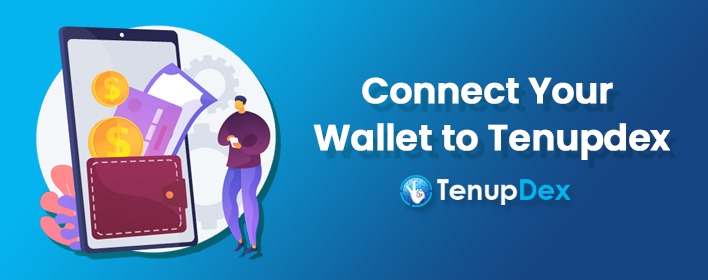
You've made a wallet and gotten your BEP20 tokens, now you just need to connect your wallet with Tenupdex and you're good to go!
Check out the steps below for how to connect each of our recommended wallets to Tenupdex.
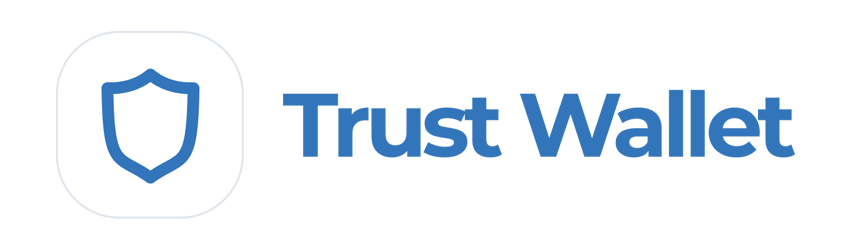
To connect Trust Wallet follow the steps below. Note that Android and iOS devices do not use the same steps!
1. Open Trust Wallet and tap the DApps button on the bottom of the screen.
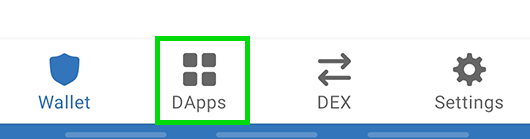
Scroll down to "Popular" and tap on "Tenupdex". You can also find it in "Exchanges".

1. A new page will open with the Tenupdex logo and some information. Tap the Connect button.

1. Tenupdex will open up. If you see a Connect button in the top-right tap that and tap Trust Wallet from the list.
If you find you are unable to connect at step 4, go back to the DApps menu and find "Tenupdex" again. Using "TENUP Swap" from the "History" section may result in the same problem.
To connect to Tenupdex through iOS, Trust Wallet have prepared a detailed guide on using WallteConnect.
Read the Trust Wallet guide to connecting to Tenupdex via WalletConnect.
Download Trust Wallet (Automatically detects device)

To connect MetaMask to Tenupdex follow the steps below.
1. Open MetaMask and tap on the burger icon in the top-left.

1. Tap Settings in the menu.
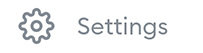
1. In the Settings menu, tap on Network.
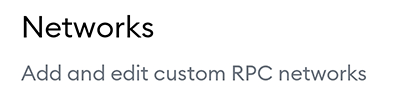
1. Tap on the Add Network button at the bottom.

1. On the page that opens, type in the following details:
Network Name: Binance Smart Chain
RPC Url: https://bsc-dataseed.binance.org
Chain ID: 56
Symbol: BNB
Block Explorer URL: http://bscscan.com
Once you've confirmed entry of the new network, go back to the burger menu and tap Browser.
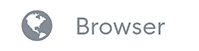
Type "Tenupdex" into the search field and start the search. The top result will be the Tenupdex exchange. Tap to enter it.
You wallet will ask you to connect. Tap Connect to connect to Tenupdex.
Download MetaMask (Automatically detects device)
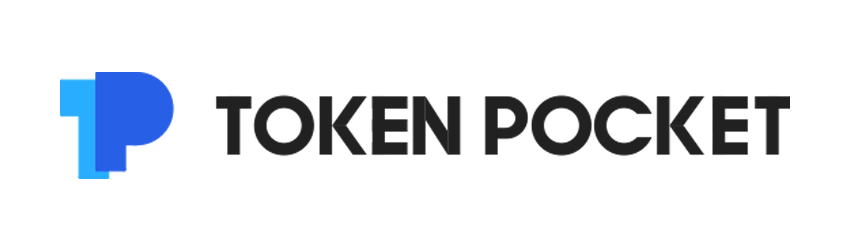
Token Pocket is a cryptocurrency management app that natively supports many cryptocurrency networks. It also has a desktop application available.
1. Tap the Discover button on the bottom of the main screen.
1. You'll see a DApp browser page open. Under "Recommended", find and tap the Tenupdex button. If you can't see Tenupdex under Recommended, you can also find it under "BSC".
1. A window will open saying that you will be opening a third party DApp. Tap I got it and you'll be taken to Tenupdex's website connected to your wallet.
Resources
Download Token Pocket App (Automatically detects device)
Token Pocket Mobile Setup Guide
SafePal is available as both a software and hardware wallet. The wallet is easy to install and create, and comes ready to support BEP2 (Binance Chain) and BEP20 (Binance Smart Chain) right away.
1. Tap the 4 squares icon button on the bottom of the main screen.
1. You'll see a DApp browser page open. Under "DeFi", find and tap the Tenupdex button. If you can't see Tenupdex under DeFi, you can also find it under "BSC".
1. A window will open saying that you will be opening a third party DApp. Tap Confirm and you'll be taken to Tenupdex's website connected to your wallet.
Resources
Download SafePal (Automatically detects device)

1. Open MetaMask and click on the network selector at the top. By default it will show "Ethereum Mainnet". Scroll down and click Custom RPC.
1. A window will open. Type in the details below.
Network Name: Binance Smart Chain
New RPC URL: https://bsc-dataseed.binance.org
Chain ID: 56
Currency Symbol (optional): BNB
Block Explorer URL (optional): http://bscscan.com
1. Make sure you've typed everything in correctly and click Save. Binance Smart Chain will now be one of your network options.
1. Visit the Tenupdex website. In the top right corner you'll see the Connect button. Click it.
1. A window will appear asking you to choose a wallet to connect to. Click MetaMask (it's the top option on the list).
Download MetaMask (Automatically detects browser)
1. Open Binance Chain Wallet and click on the network selector at the top. The default network will be Binance Chain. Choose Binance Smart Chain from the list.
1. Visit the Tenupdex website. In the top-right, click Connect.
1. A window will appear asking you to choose a wallet to connect to. Click Binance Chain Wallet (it's farther down the list).
Download Binance Wallet (Automatically detects browser)
Binance Wallet Setup Guide
1. When you open the application, DApps should be the default page (if not, click to the DApps page).
1.Half way down the page you'll see a list of networks to choose from. Click BSC.
1. On the list of BSC DApps, you'll find Tenupdex links. Click a Tenupdex link.
Make sure you don't choose the "Tenupdex data analysis" option. If you do, you will not be able to connect.
1. Your browser will open a Tenupdex tab and attempt to connect to Token Pocket.
You will not be able to use both MetaMask and TokenPocket connecting through the same web browser. Make sure you use a web browser without MetaMask plugin installed if you're using TokenPocket on your desktop computer.
Download Token Pocket Desktop Wallet (MacOS or Win64)
Token Pocket Desktop Setup Guide
Remember - NEVER, under any situation, should you ever give someone your private key or recovery phrases.
